Automounting With Virtualbox
22 Jan 2014While I work on learning Vagrant and Puppet I am using a manually built VM for development. I thought it would be cool to just mount a directory from my mac to the Ubuntu /var/www. This way I can set my /etc/hosts file on my mac to point a domain to my VM, set up a vhost on that VM, ssh into the VM, and work and preview remotely. Doesn’t sound too difficult right?
Wrong.
Virtualbox has an option to automount a share. Cool! Let’s see, should be easy. Select a machine, click settings, click shared folders, click the plus icon, and here’s what we get:
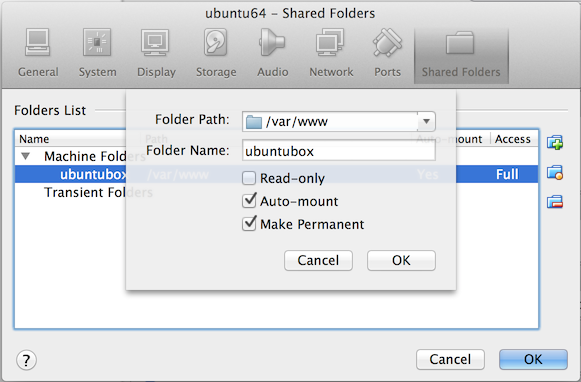
Wat. Is that the path to the local folder or the guest? Who cares what it is called? I just want it to show up in a guest directory. So we save this and start up. Guess what? Nothing, because there was no option to specify the destination directory. Instead it gets mounted to /media/sf_{mount_name} on the guest disk. How the hell do I get it to show up in a directory of my choosing on the guest instead?
Ubuntu 13.10 Instructions
In Ubuntu, we’ve only made it half way. Here’s how to finish the job.
- Fill in the shared folder options with the path to the share on the host machine and give it a name. Save and restart.
- Symlink
/media/sf_{mount_name}to/var/wwwassuming you want the destination mount to be /var/www - Append the line
vboxsfto/etc/modulesso it is able to mount when you start up - Append this line to
/etc/fstab:{mount_name} /var/www vboxsf defaults 0 0Be sure to copy the spaces exactly! The spaces are used to delimit options in fstab. I know, O_O. - Add your user to the vboxsf group:
sudo usermod -a -G vboxsf {username}so you can access the directory - Add the apache user to the vboxsf group:
sudo usermod -a vboxsf www-dataso apache can serve the files - Restart
Done! Now it should mount when we start up! Now why can’t I skip all this crap and just do it in the VirtualBox gui?